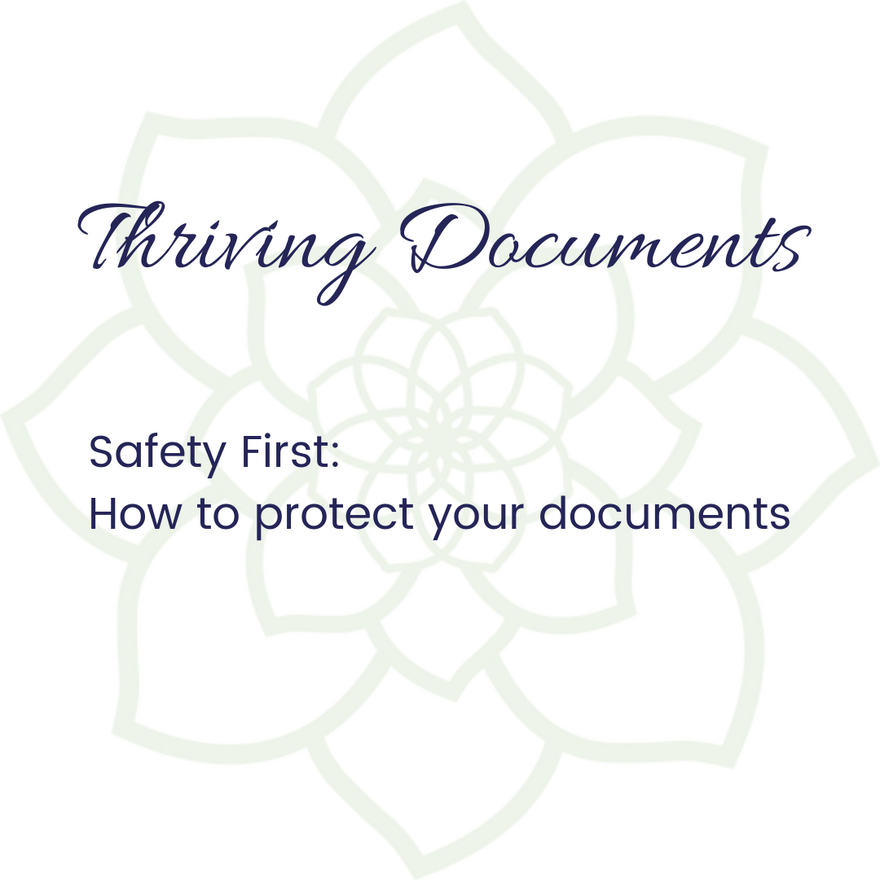
Thriving Documents posts are to help you work smarter in Microsoft Word. These posts will help you take your documents to the next level professionally, and stand out from the crowd.
Are you using protection?
I know, it's a very strange question to ask in a blog post about documents...but then again, is it?
What may seem like a very personal question is actually a genuine and simple one.
Let's try again - are you protecting your documents from 'accidental' edits by the recipient?
Ahhh, yes, I think I can hear that penny dropping. So, are you?
I love being able to share this simple way to protect yourself and your content, that also takes your document game to a new level.
You need to convert your documents into PDFs.
Ok. Sure. Um, but what is a PDF?
Excellent question! PDF stands for Portable Document Format.
In simple terms, a PDF is a file format, or file type. And while that's true, there are some other important things to know about PDFs.
I use the term PDF so much around here. In fact, it's become a verb for me (just PDF it, can you PDF that, I'm just PDF'ing it, etc).
Why turn documents into PDFs?
Universal operating system compatibility
Ok, so let's assume I want to share a Microsoft Word document with you. It's a large report, with images and tables, and is formatted to match all of my (beautiful) branding the way I want you to see it.
I work on a Mac. You have a PC (in this hypothetical situation).
By converting my Word document to a PDF, the file is compatible across these two very different operating systems - nifty, right?
PDFs capture all kinds of data
A PDF is not 'attached' to any word processing program (it was developed in the early 1990s by Adobe). In fact, it was designed to make documents accessible on any hardware or operating system. That means it works on Mac and PC! It captures text, images, audio and graphics - and 'freezes' that information so it prints the same way it looks on the screen!
Compression
Another excellent reason to convert my report into a PDF for you is the compression feature. With all the images and tables and formatting, my very comprehensive report is going to be close to 10MB in size. And while I might get it to you without it bouncing, it's probably going to take a minute, and will be very slow to load once you receive it.
PDF files can be compressed, using their resizing function, down to 25% of their original size!
Security
Lastly, there's a really straightforward reason to convert your document to PDF - simple security.
Security for your Microsoft Word documents has two very useful applications.
Firstly, if I spend all that time putting a document together, I want you to see it the way I do. When I convert the document from Microsoft Word to PDF, I 'freeze' it with all of the formatting and features I have put together for you - without any gremlins moving things around.
Secondly, the document I'm sending you might be written with specific terms and conditions, clauses or general information that I need to ensure is received and able to be read without any risk of it being damaged or accidentally (or even 'accidentally') removed.
By converting a document to PDF, I essentially lock it in exactly as I created it - you can't easily edit or alter it.
You certainly can't edit it without leaving a digital footprint. It's one of the reasons that PDF files are one of the few accepted electronic documents in a court of law. I use PDF versions of my Service Agreement (using an electronic signing feature), and have even completed real estate transactions by email and e-sign (so much faster!).
Creating a PDF in Microsoft Word
Any program that allows you to print a file, will also allow you to create a PDF!
When your document is finished and ready:
- Save the file as a document (.docx)
- Select SAVE AS, and when the Save As pop up window appears, you select PDF in the file format options!
For step by step instructions (suited to your version of Microsoft Word and your operating system), click here.
Editing & Converting a PDF
Once your Microsoft Word document has been converted into a PDF, it's difficult to do any heavy editing.
You can make some small edits, or fill in the 'document' as a form, if you have Adobe Acrobat Reader, or Adobe Acrobat.
You can also edit a PDF with Microsoft Word. Some elements (like cell spacing, font effects, form fill-in features) may get lost in the conversion back to Word.
If you would like to know more about what you can do in the free version of Adobe (Acrobat Reader), you can do that here.
Some helpful resources
Microsoft Word and Adobe Acrobat (or other PDF programs) go together easily, and will definitely help you protect yourself and your documents, without having to spend a fortune on special programs or training.
If you are interested in learning more about how PDFs can help your business, here are a few links to get you started:
Adobe Acrobat (the 'full' program from Adobe)
Kevin Stratvert - Convert Word to PDF (YouTube)
Kevin Stratvert - Edit PDF File in Word (YouTube)
Want more tips to make your documents Thrive?
Great! Luckily, there's a really easy (and free) way to do that!
Become a Document Dynamo
Document Dynamos is Thrive's free Facebook group. As a member of this private group, you are invited to regular live training sessions, where we cover topics like this with screen sharing, and answering questions in real time. There are also some excellent resources to help you continue to grow your confidence in working with Microsoft Word. You can connect with me (and the Dynamos) directly to help solve your document dilemmas. I'd love to have you join us! You can find the group here.
Are you interested in Microsoft Word?
Thrive uses Microsoft Word 365, which is an online subscription as part of Microsoft 365 Business Standard. Using 365 is an excellent way to ensure that you always have the latest version of Word (along with other MS applications!), and it syncs between my desktop and web versions, so I have seamless access to all of my work no matter where I am!
If you would like to know more, you should absolutely do your own research to see if it's suitable for you. You can compare the Microsoft 365 for business plans here.
**Disclaimer - Thrive is a Microsoft Affiliate, and if you choose to purchase via the above link, I may receive a small commission. You can read Thrive's full affiliate disclosure policy here).
As always, I would love to hear about how this post has helped you with your documents - feel free to connect with me via any of the options below, or send through an email.

Comments