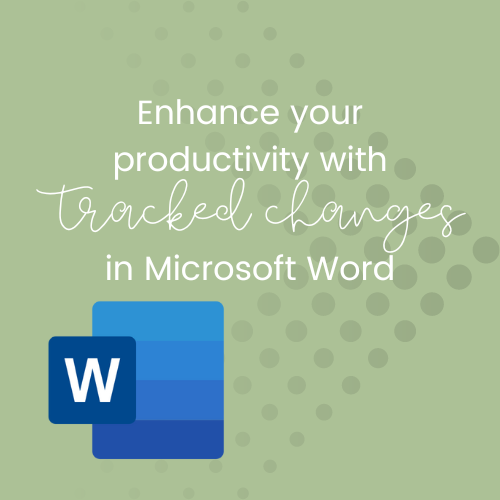
Collaboration lies at the heart of any successful document creation, particularly when you work in a team environment. Whether that's in the form of a team project, editing a report, or seeking feedback on your contributions in a document, the ability to track changes and incorporate revisions in a seamless manner is vital.
In this blog post, I'm exploring the power of the Tracked Changes feature in Microsoft Word. By making use of this feature, you can work collaboratively within a single document, eliminating the hassle and frustration of multiple versions, as well as ensuring a streamlined editing process.
You will find the Tracked Changes feature on the Review tab of the ribbon:

Tracking Changes in Microsoft Word has been designed to allow you to truly collaborate and reduce the overwhelm and confusion associated with multiple versions of documents moving between team members or contributors. By enabling this feature in Word, every modification, addition, or deletion made by each contributor is highlighted and attributed (meaning you can see who did it!), whilst also preserving the original content so you can ensure that the changes have not altered the integrity or purpose of the original document.
Working transparently like this not only offers effective teamwork, but also gives you the tools to clearly communicate (via comments) and reduce the risk of misunderstandings or version control issues.
There are 3 options for how you view your tracked changes:
Simple Markup: the document is marked with a red line in the margin wherever a change has been made.
All Markup: shows the document edits with different colours of text and lines.
No Markup: this hides the markup process, and shows you the document with all changes incorporated.
Imagine a scenario where you no longer need to send countless email attachments, or juggle file names like 'Final Draft', 'Final Draft_v2', 'Final Draft_V2 revised' ... and so on. With Track Changes, you can consolidate all of the edits and feedback into one central document. When reviewing the changes, you can quickly assess the suggestions, and accept or reject them with a single click - or even combine elements of existing suggestions into a new contribution - making the editing process more efficient and inclusive.
Working with Track Changes also provides you with a complete audit trail of all revisions made to the document, giving you the full editing history that you can access to see the evolution of your document from creation to completion. This is particularly useful when you have iterations that go back and forth between you and your team and a client, or when working with clients who have provided core content that you are building on. It's like putting tracing paper over the document each time, and seeing each revision and edit both inside the total document AND on its own, so you can interrogate it and make improvements to the finished product without losing the core structure the client requires.
Lastly, the comments and replies feature in Tracked Changes is really worth giving a try. You can ping one of your contributors by using the @ symbol to tag them in a comment, and they can reply to your comment. This is super useful when it comes to confirming details, checking if something is required or superceded, and I've used it to get clarity around whether certain text should be a heading or numbered list (without changing the main body of the document!). Plus, it eliminates the back and forth by email or messaging, with all of the discussion kept inside the document it relates to!
Sound like the kind of thing that could help you? It should! But maybe you aren't entirely sure how to get started? I've got you! Check out my introduction to Tracked Changes in Word tutorial, over on YouTube for a step by step on how to get started.
Watch 'An Introduction to Tracked Changes' on YouTube
So, if you haven't explored the benefits of using Tracked Changes in Microsoft Word, I highly recommend to you give it a try. Boost your collaboration efforts, streamline your editing process, and experience the joy of working with a single, unified document.
Remember, the next time you embark on a team project or seek feedback on your writing, don't juggle multiple versions or struggle to incorporate edits. Embrace the power of Track Changes and unlock a new level of efficiency and collaboration within your documents.
Want to know more about working with Microsoft 365 in your business?
Spoiler alert - you should! You are already paying for your Microsoft 365 subscription - let Thrive help you actually use the tools you already have access to, in a way that makes your workload lighter, so you have time to focus on what you do best!
Ready to build your confidence and knowledge of all things Microsoft 365 ... with a solid foundation?
Microsoft 101 is the way to get to grips with all of the features, tools and benefits sitting there waiting inside your existing Microsoft 365 subscription.
It can be daunting trying to take on new programs or tools, or simply taking your existing knowledge to the next level to truly outshine your competition. But not when you have a plan - and Microsoft 101 is the answer!
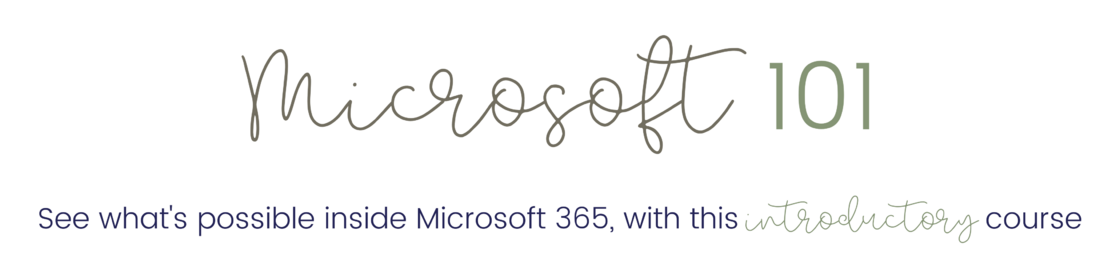
12 modules of video tutorials covering 12 different apps included in your existing Microsoft 365 subscription means you have the key to truly understand the what, why, and how when it comes to getting more bang for your buck, and standing out from the crowd with content, systems, automations, and connections that align with how you want or need to work, without compromising on being professional and on-brand.
Find out how Microsoft 101 is the solution you need!
It IS possible to do incredible things with the tools you already have ... you just need a little know-how, and someone to hold your hand! Get instant and unlimited access to over $1,700 of value ... all for just $497 AUD! Available as a single upfront payment, or an affordable payment plan, Microsoft 101 is truly the best way to start working smarter with the tools you have, in a way that makes sense to you.

Comments