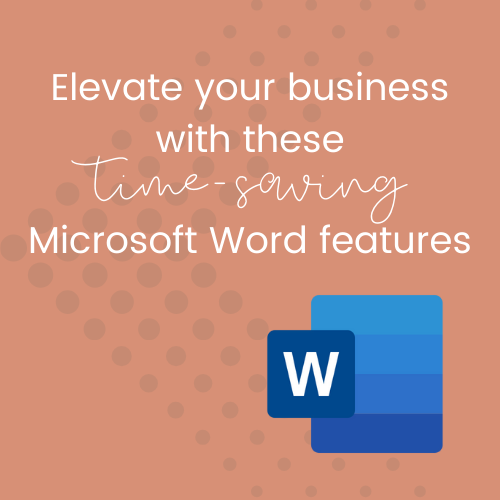
As a working virtual admin, and service-based business, I completely understand the challenges of wearing all the hats - from managing client work to keeping on top of my own business back-end. Today, I wanted to share with you some of the wonders inside Microsoft Word, a familiar tool in most businesses. Specifically, let's delve deeper into three standard automations: Document Protection, Quick Parts, and Smart Lookup.
These features aren't just about saving you time; they're also about enhancing your efficiency so that you can focus on what you do best - serving your clients!
Safeguarding your work: Document Protection
As a business owner, the security of your documents is paramount. Microsoft Word's document protection feature allows you to restrict editing, ensuring that your content remains as intended ... in a .docx format! To get started, simple click on the Review tab in your main ribbon, and select Restrict Editing.
From here, you can set permissions (like making the document read-only, or making only specific sections able to be edited). This feature is super useful for legal documents, contracts, or any other sensitive material you work with. It's like having a digital lock and key on your important documents.
Efficiency at its finest: Quick Parts
Quick Parts is a hidden gem when it comes to those repetitive, yet essential, bits of text, images or tables you use frequently in your documents.
To start using Quick Parts, highlight the text or graphic you use regularly. Then head to the Insert tab on the main menu, and click on Quick Parts. Voilà, it inserts the highlighted content as a quick part with a click!
This feature is perfect for signature nominals, standard legal clauses, or even your professional bio - saving you precious time and ensuring consistency across all your documents.
Knowledge at your fingertips: Smart Lookup
Ever wished you had a little electronic research assistant, helping you get things right as you are putting them into your document?
Smart Lookup is exactly what you need! Whenever you come across jargon, or need a quick fact-check, you can right-click on the word or phrase and select Smart Lookup. It uses Bing to provide insights, definitions and related information - all without leaving your document.
This tool is brilliant for scientists, coaches, and anyone who needs a little reassurance that the content is accurate and informed.
Ready to elevate your Microsoft Word skills - on your own terms? Check out Thrive Academy! It’s THE place to get the answers to your Microsoft 365 questions, with over 145 video lessons and tutorials (and more being added every month!). Get all the details here: www.thriveadmin.com/academy
These Word automations are just the beginning of the way we can transform the way we work with Microsoft 365.
It's all about finding ways to make our lives easier, so we can spend more time growing our business, connecting with our clients, and enjoying life away from the desk.
If you're eager to discover how to integrate these Word features seamlessly into your routine, I'm here to help. Reach out, and let's chat about empowering your business with these smart Microsoft Word solutions. Together, we can make the tech work for us, not the other way around!

Comments