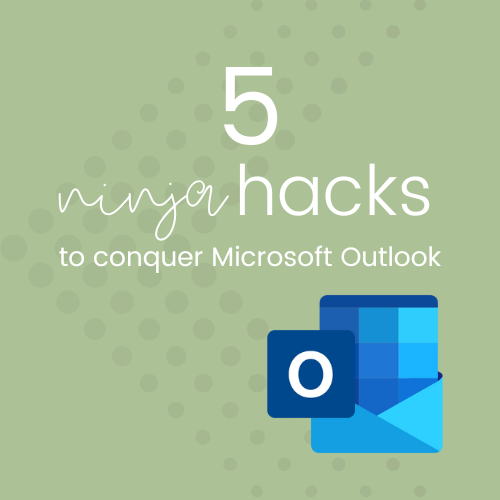
In this post, I’m talking about Microsoft Outlook.
And I want to get a couple of things out of the way before I get into it properly.
Firstly, whether you are a Microsoft fan, or a Google die-hard, chances are that throughout your business life, you are going to have to access both systems depending on your role, your employer or client, and your team. If you are an admin, you might be managing multiple accounts across both systems at the same time (I know I have!).
Ultimately, whatever you use for yourself, either in a self-employed capacity, or in your personal life, is all down to your personal preference. BUT, knowing how to use Outlook is a really strong skill to have - particularly if you are working in the corporate space (as an employee or contractor), as this is still where a lot of organisations sit.
And Outlook has come a long way over the years. It’s ability to sync across different devices, share mailboxes, and integrate with other apps and programs makes it far more flexible than it used to be.
Right - now that we’ve cleared that up … let’s dive in.
The basics
So let’s start with a clear understanding of Microsoft Outlook, so we are all on the same page here.
Outlook is the email software program inside Microsoft 365, and allows you to send and receive emails, manage your calendar and book appointments, and store contact information. It also lets you manage your task list, and integrates with other Microsoft apps like Planner and Teams.
Use Outlook instead of: Gmail, Apple Mail, Yahoo, Songbird (and any other email software program!)
Do you have email overload?
Let’s talk a little bit about this. What IS email overload, you might be thinking. Basically, it’s a term that’s often used to describe an inability to keep on top of your emails.
Everyone suffers from it at some point. It could be a busy period and you are flooded with emails. It could be that you inherit an inbox that’s already out of control. Or it could be that there is just so much going on, that you can’t see the bottom of the pile.
So in this post, I’m going to share 5 insider tips to help you manage the overwhelm that comes with email overload, so you can work more efficiently in Outlook, and get your inbox under control!
Set yourself up for success
Your INBOX VIEW should make it easy for your to review and manage your emails
Make your inbox work for you, by customising the layout.
Star folders as Favourites for quick access
Set your emails as conversations (or not!)
Change the email view to make it easier for the way you think and process information
Use the reading pane to be able to work in emails without popping out additional windows (or not, if that’s not your thing!)
This is how my inbox looks (as an example):
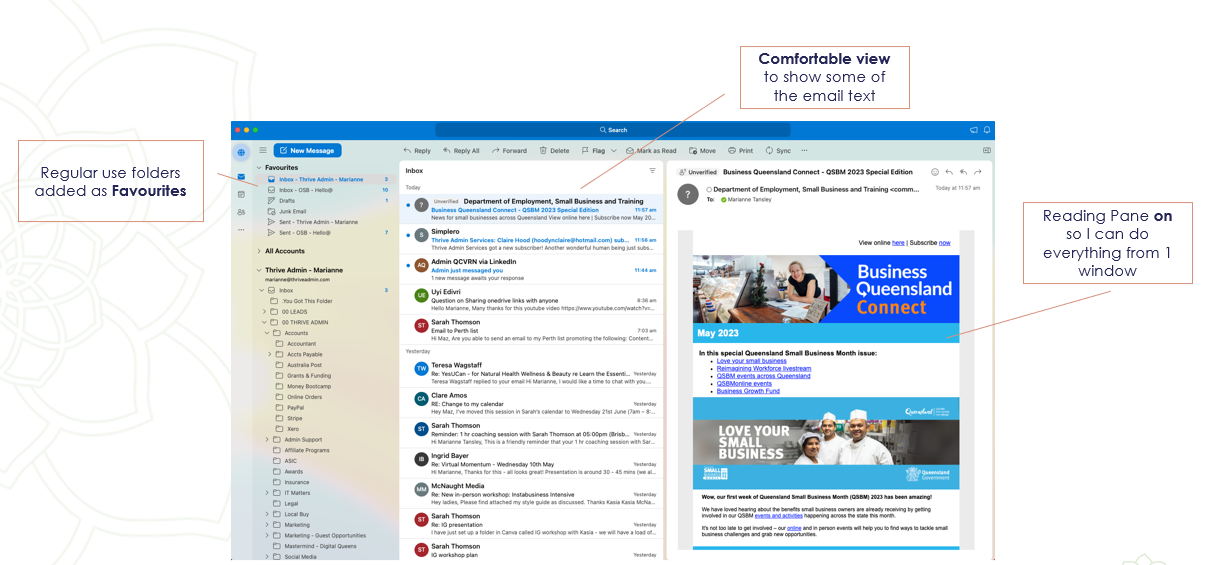
Find the tools to manage these settings under the VIEW tab in the ribbon.
Rules, rules, rules
Use RULES to automate and manage your inbox
Rules are the easiest automation you can use, and they make a MASSIVE difference to how you manage your inbox.
As an example, I’ve got a rule that moves any emails I receive when someone purchases something from my online store into a folder called ‘Online Orders’. Every email that my system sends me for this particular action starts with [New Purchase], so my rule is set up so that every email that starts with that in the subject line should be automatically marked as read, and then moved to the folder.
I can go back and find any purchase emails, but they aren’t clogging up my inbox, or needing me to manually move them across.
Easy email templates
Create templated responses as SIGNATURES to quickly respond
I’ve spoken about this before - it’s one of my favourite ways to manage the dread of having to get your emails written and sent.
By turning your regular responses into signature templates, you can have a full email ready in a few mouse clicks, and you can customise it and get it sent out.
I’ve got some great info about this particular process that you can check out:
via my YouTube channel: https://youtu.be/erW1BTeNj9w
get a step by step tutorial from me, and some awesome swipe files to get you started, in my Outlook Masterclass: https://www.thriveadmin.com/microsoft-365-masterclass-series
Manage your time
Use Outlook’s SCHEDULE SEND function to stagger your emails
You might like to work late. Or early. Or on weekends.
Your time, your rules.
But that doesn’t mean you want your clients, co-workers, boss, or team to know that you are online sorting shiz out ‘after hours’. Or that you want them to think it’s ok to respond to you at 6am, or 10pm.
So let’s play with time.
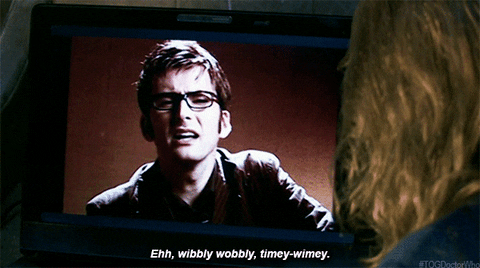
You write an email as you normally would. BUT instead of hitting send, be sure to select the little drop down arrow at the side of the send button. This lets you choose a date and time (in your own timezone) for the message to be sent!
Then you hit OK, and it sits in either your Drafts folder (for Mac), or Outbox (for PC) until the nominated date and time. It will automatically send itself, without you needing to do anything else!
Colour your world
Use the CATEGORIES feature to identify and group similar tasks, events or actions
Categories work in the inbox, your calendar, and your tasks.
Set up your own categories, and apply them to emails, appointments, and to-do items. If you love a system, then categories will rock your world.
A single glance at your inbox or calendar will show you which tasks are for similar purposes, projects, or clients (depending how how you set them up). You can work through all emails in a single category, to increase productivity and enable time blocking. You can also see, at a glance, how your week’s meetings are distributed, and where you can squeeze in some personal items, or extra tasks most effectively.
In summary
Set yourself up for success with an inbox view that works for you
Use rules to automatically move ‘unnecessary’ emails to folders (or even delete them!)
Create on-brand and professional responses using signatures
Control when people receive your emails using schedule send
Easily identify similar tasks and actions in your inbox and calendar with categories
You can manage your inbox in less time, and with less effort, without compromising on your own personal touch and working style.
Don’t be shy - get into your inbox, and try out some of these ideas to minimise the time you are spending trying to figure out what you need to deal with!
Microsoft Outlook, like so much of the Microsoft 365 suite of programs, continues to evolve and develop. New features and tools are added and existing ones refined, so that you can make better use of the tools you are already paying for in your everyday workload.
Are you ready to tap into the full potential of Microsoft Outlook for yourself? Book a 90 minute Microsoft Coaching Call with me today, and together we can dive deeper into Outlook, tailored to your specific needs and skills. Don’t let uncertainty hold you back – equip yourself with the skills and confidence to master Outlook in no time! Book a 90 minute session with me today:

Comments