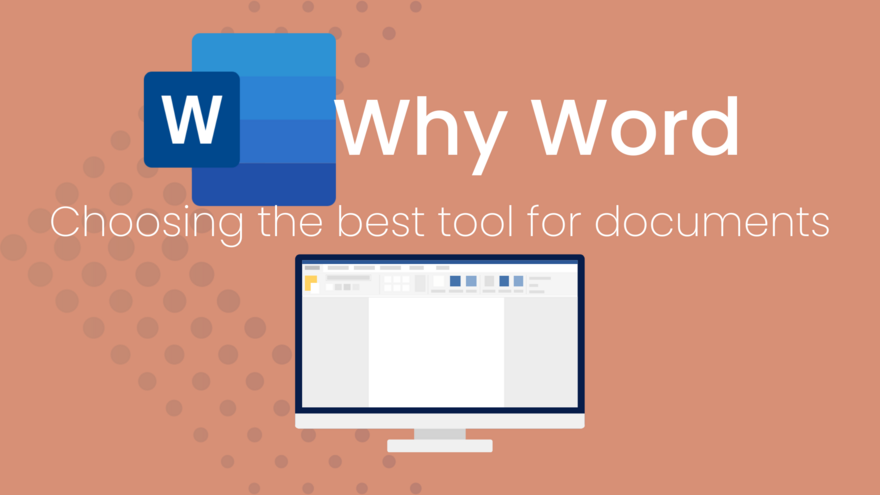
As an admin professional, the documents you create for your Executive, team, or clients need to be polished, professional and easy to work with. Whether that's reports, contracts, forms, or proposals (or something else entirely!), you need a tool that offers both precision and flexibility - especially when it comes to working with tables, headings and structured content.
There are plenty of options available, but the three most commonly used programs for this work are Microsoft Word, Google Docs, and Canva. Each has its strengths, but when it comes to professional, structured documents that can be shared, edited, and finalised seamlessly, for me, Word stands out as the best choice.
In this post, I'm going to compare these three programs and explain why Word remains the gold standard for document creation.
Word versus Google Docs: Collaboration and Formatting
Google Docs has long been held up as the online alternative to Word, citing the collaboration features and sharing functions as superior to Word. However, Word has come a long way since Google Docs first appeared, and you might be surprised to hear that it can do all that Google Docs can do... and more, these days!
Google Docs Strengths:
- The ability to collaborate on your document in real-time with multiple users.
- Cloud-based access to your content from any device.
- Auto-saving ensures no lost work (a very real fear!).
Google Docs Limitations:
- Formatting issues arise when working with tables, headings, and your header/footer.
- There's less control over the document layout options as compared to Word.
- The reliance on internet connectivity means that offline functionality is limited, and can be unreliable for complex documents.
Why Word Wins:
Advanced Formatting: Word handles tables, headings, and structured layouts with ease and precision, resulting in professional documents that are also easy to edit and adjust.
Collaboration without Compromise: Microsoft 365's real-time collaboration features in Word allow you to work alongside others in the same document, and see who is making those changes!
Best for structured documents: Cross-referencing, tables, appendices, and other technical documents are on-brand, polished and consistent in Word, no matter who works on them and how many hands are in there!
Word versus Canva: Design versus professional documents
I'm the first to say that I absolutely use Canva in my business. But I have also always been clear in saying that I use it when the focus is about design and graphic elements. Text? Well, that's where I will always choose Word... and you should too!
Canva Strengths:
- This program is excellent for graphic-heavy content like social media graphics and marketing materials.
- Canva's user-friendly templates for designs make it easy to level up the finish on your content without extra support or resources.
Canva Limitations:
- This program struggles with long-form documents, tables, and structured text, particularly if you want to link between text (as in a table of contents).
- Problems can arise when exporting finished documents, based on images, font choices, and layout decisions - PDF and text formats can throw this out and mean your hard work isn't seen by your recipients!
Why Word Wins:
Best for multi-page documents: Canva is great for flyers and posters, or brochures even, but Word excels in reports, contracts, and structured business documents. Where page numbering, headers and footers and links are required.
Superior text formatting: Automatically apply styles in your specific branding, create tables that are designed for text (and adjust to do so!), and insert a linked Table of Contents to make document navigation easy for the reader - all without drama.
Seamless export options: Built-in PDF conversion, and the use of true type fonts as the default mean that your content stays high-quality and print ready, no matter what you want to do with it.
Why Word is the best choice
Look, I know that you probably already figured out I was going to be on Word's side in this battle. And I don't apologise for it. I've used Word throughout my corporate career, and now rely on it daily in my own business. Knowing that, I can hand on heart say to you that these are my reasons for choosing Word over Google Docs and Canva for all of my document needs:
✅ Professional appearance: Word's styles, themes and complex formatting tools create polished documents the way I want them to, not how the program thinks I should.
✅ Easy collaboration and version control: Being able to track changes and comments, and control access to my documents via OneDrive/SharePoint links, mean I have control and oversight at every point.
✅ Form and function: Creating structured content, like reports, invoices, forms and procedural documents is easy when you have the tools to do the job properly, and easily. If you need consistency and functionality together, then Word is the obvious choice.
✅ Reliable outputs: Being able to lock down the content, or convert it to PDF without layouts shifting, means that the reader (internal or external!) gets to see the finished document exactly as it is intended. From screen to printer, your hard work stays put!
Choosing the Right Tool for the job
As I said at the beginning, each of these programs serves a purpose. And this is where I will throw in my regular disclaimer that if you are working with one of these and it's doing the job you need without any stress, then that's great!
But here's how I see these particular programs:
Google Docs is great for casual, real-time collaboration, but it lacks Word's formatting power to really level up your documents and give them an 'edge'.
Canva is ideal for content that is mainly image based, with some text, but it isn't practical for professional, text-heavy documents. Particularly those that need some of the more 'technical' elements included.
Microsoft Word remains the best choice for admin professionals who need to create and work in structured, complex, documents. With online and offline access, full formatting features, and control over who and how the content is seen, it's a winner for me.
Want to unlock the full potential of Microsoft Word?
Check out 30 Days to Word Wizardry - your complete guide to mastering Word's essential features, from formatting to collaboration! Learn more here.

Comments